Your computer mouse is a small gadget, but it's got a lot going on under the hood. It's easy to take for granted as we click and scroll our way through work and play, but have you ever wondered what makes it tick? In this article, we're going to pop open the case and show what's really inside your computer mouse. We'll discover how it understands your movements, sends them to your computer, and more. You will gain a new appreciation for this everyday tech magic that sits right at the tip of your fingers.

How Does Your Computer Mouse Work?
You might think a computer mouse is just a simple tool, but it has a rich history. It started as a wooden box with wheels and has transformed into the sleek device you use today.
1. The Mouse's Outer Design
Look at your mouse. It fits snugly in your hand, right? That's no accident. Designers work hard to make sure it's comfortable to use, often tailoring it to fit the natural curve of your palm. Plus, they choose materials that can handle hours of use without wearing out too quickly.
2. Buttons and Wheels
Each button on your mouse – whether it's a simple left and right click or more – has a job to do. The scroll wheel isn't just for moving up and down web pages; it can be a button itself or even tilt from side to side for extra functions. Let's find out what makes those satisfying clicks.
3. Under the Shell: Sensing Your Moves
Peek inside your mouse, and you'll find its brain: an optical sensor. This eye tracks your movements with the help of a tiny, bright light. High-end mice use lasers for even more precision, and we'll explore how these technologies tell your cursor where to go on screen.
4. Batteries vs. Cords
If you hate tangled wires, a wireless mouse is your friend - but it needs power, usually from batteries. Some need a change every few months, while others are rechargeable. Wired mice draw power from your computer, meaning one less battery to worry about.

The Computer Mouse Mechanics of Interaction
- Buttons: Have you ever noticed the satisfying click sound when you press a mouse button? That's by design. Beneath each button is a tiny mechanism-a switch that registers your click and tells your computer what to do. These aren't just any switches; they're built to last, with some able to withstand millions of clicks over their lifetime. It's a perfect blend of responsiveness and durability that keeps your digital world literally at your fingertips.
- The Scroll Wheel: The scroll wheel is quite complex. Not only does it let you move up and down on a page, but on many modern mice, it can also click inward and tilt left or right. This versatility is achieved through rotary encoders that translate physical movement into digital signals. Whether you're zooming through documents or switching weapons in a game, the scroll wheel puts control right under your finger.
- Customization at Your Click: For those who love to tailor their tech, many computer mice come with software that allows you to assign different functions to each button. Want to open your email with a single click or navigate backward on your browser with a thumb button? With customization features, your mouse can do that and more, streamlining your workflow and enhancing your gaming experience.

Under the Computer Mouse Shell
Optical Sensors
At the core of your mouse's ability to track movement is its optical sensor. This tiny yet powerful device uses an LED light to illuminate the surface beneath it, capturing hundreds or even thousands of snapshots per second. Sophisticated algorithms then analyze these images to detect patterns and textures, calculating the distance and direction of your movements with remarkable accuracy. It's like having a mini camera crew inside your mouse, filming the desk at high speed.
The Transition to Laser Technology
Older mice relied on a rubber ball that rolled in contact with the surface, but today's devices use advanced laser sensors for greater precision and smoothness. Laser mice emit a coherent beam of light onto the tracking surface, which allows them to work on a wider variety of surfaces, including glass – something that was unheard of with the older ball-and-wheel design.
DPI Explained
One term you'll often hear in relation to mouse sensors is DPI or dots per inch. This measures how sensitive the mouse is; a higher DPI means the cursor will move further with less physical movement of the mouse. Gamers might prefer a higher DPI for quick turns, while graphic designers might opt for a lower DPI for fine control. Many mice come with adjustable DPI settings, allowing users to switch sensitivity levels based on the task at hand.
The Lifeline of Your Computer Mouse
Choosing Between Wired and Wireless
Wired mice are the old, reliable workhorses-just plug them into your USB port, and you're set with uninterrupted power and data transmission. No batteries, no charging, and typically no lag. On the flip side, wireless mice offer freedom and a cleaner desk setup. They either run on replaceable batteries or come with a rechargeable unit built-in. The choice often boils down to personal preference and the specific needs of your computer activities.
Battery Life: Keeping Your Wireless Mouse Awake
Wireless mice have come a long way in terms of battery efficiency. Many models now boast months, even years, of battery life based on average usage. Advanced features like an auto-sleep mode help conserve power when the mouse isn't being used. Rechargeable mice might require more frequent attention, but they spare you from the hassle and cost of replacing batteries, and they're better for the environment.
Charging Options: Convenience versus Constant Power
For rechargeable wireless mice, you'll generally find two types of charging methods: using a USB cable or a specialized mouse pad that charges the mouse during use. With the cable option, you can usually still use your mouse while it's charging, giving you the best of both worlds-at least until you reach full charge. Charging pads, however, offer the latest in convenience, powering up your mouse without the need to plug in any cables.

Common Computer Mouse Problems and Solutions
- When Clicks Don't Register: If your mouse isn't registering clicks, it could be due to a worn-out button or a software glitch. For physical issues, disassembling and cleaning the mouse might help, especially if you're comfortable with a bit of DIY. If it's a software problem, checking for driver updates or reprogramming the buttons through your customization software might resolve the issue.
- Scroll Wheel Woes: A scroll wheel that's not working can be quite annoying, especially when browsing lengthy pages. This can often be traced back to dust or debris interrupting the wheel encoder. A good clean-out might just get it rolling smoothly again. Alternatively, if scrolling is inconsistent or jumpy, adjusting the scroll settings on your computer or in the mouse software might make a difference.
- Cursor Drift or Jitter: If your cursor is drifting or jittering across the screen, it's likely a sensor issue. Make sure the surface you're using isn't glossy or lustrous, as these can confuse optical sensors. Cleaning the sensor gently with a lint-free cloth might also help. And don't forget to check your DPI settings; an overly sensitive setup could cause unpredictability.
- Wireless Connection Hiccups: For wireless mice, connection problems can occur due to interference from other devices or low battery power. Make sure your mouse is sufficiently charged and try switching the wireless channel if your mouse supports that feature. Also, keep the distance between your mouse and its receiver minimal to ensure a strong signal.
Mastering Your Digital Navigator: Computer Mouse
Going deep into the details about the innards of a computer mouse, we have learned that it is so much more than just a clicking device. With its comfortable design tailored to any palm and intricately small tech that captures our minutest movement, this device is truly a partner in our everyday digital dance. Whether it zips across the screen at a laser's precision or connects us sans cords, the computer mouse has always stood for quiet brilliance.

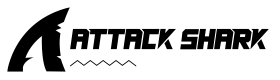



Leave a comment
This site is protected by hCaptcha and the hCaptcha Privacy Policy and Terms of Service apply.